There might be scenario's where SAP service in windows (in some cases) corrupts or needs to be re-created.
The solution is...
Run sapstartsrv.exe -t from SAP kernel executable folder.
Fill in the required fields as picture below.
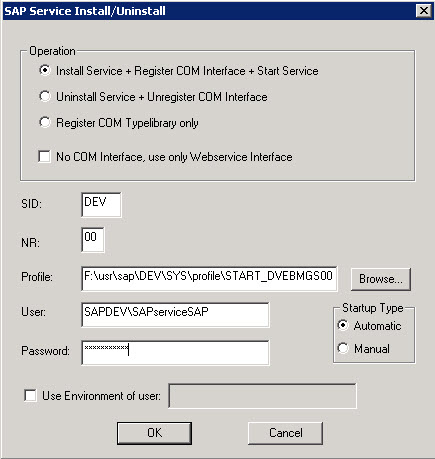
Selection --> Register COM type library can be used if the registry entry is not present / deleted.
SID--> SID of your system
NR--> Instance number
Profile--> Use START profile and its location
User--> User SAPService<SID> which is created when you install SAP in Windows environment.
Click OK.
The command to uninstall the service is sapstartsrv.exe -u
(or)
Use windows delete service command sc delete <sap_service_name>.
The solution is...
Run sapstartsrv.exe -t from SAP kernel executable folder.
Fill in the required fields as picture below.
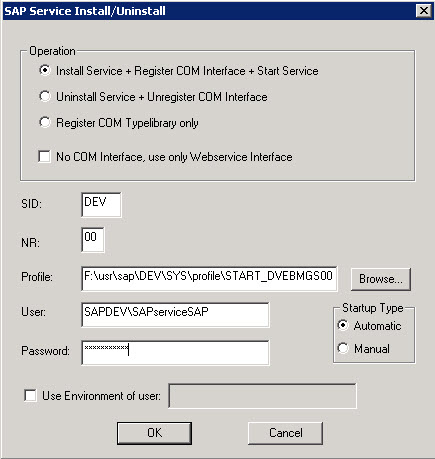
Selection --> Register COM type library can be used if the registry entry is not present / deleted.
SID--> SID of your system
NR--> Instance number
Profile--> Use START profile and its location
User--> User SAPService<SID> which is created when you install SAP in Windows environment.
Click OK.
The command to uninstall the service is sapstartsrv.exe -u
(or)
Use windows delete service command sc delete <sap_service_name>.
No comments:
Post a Comment